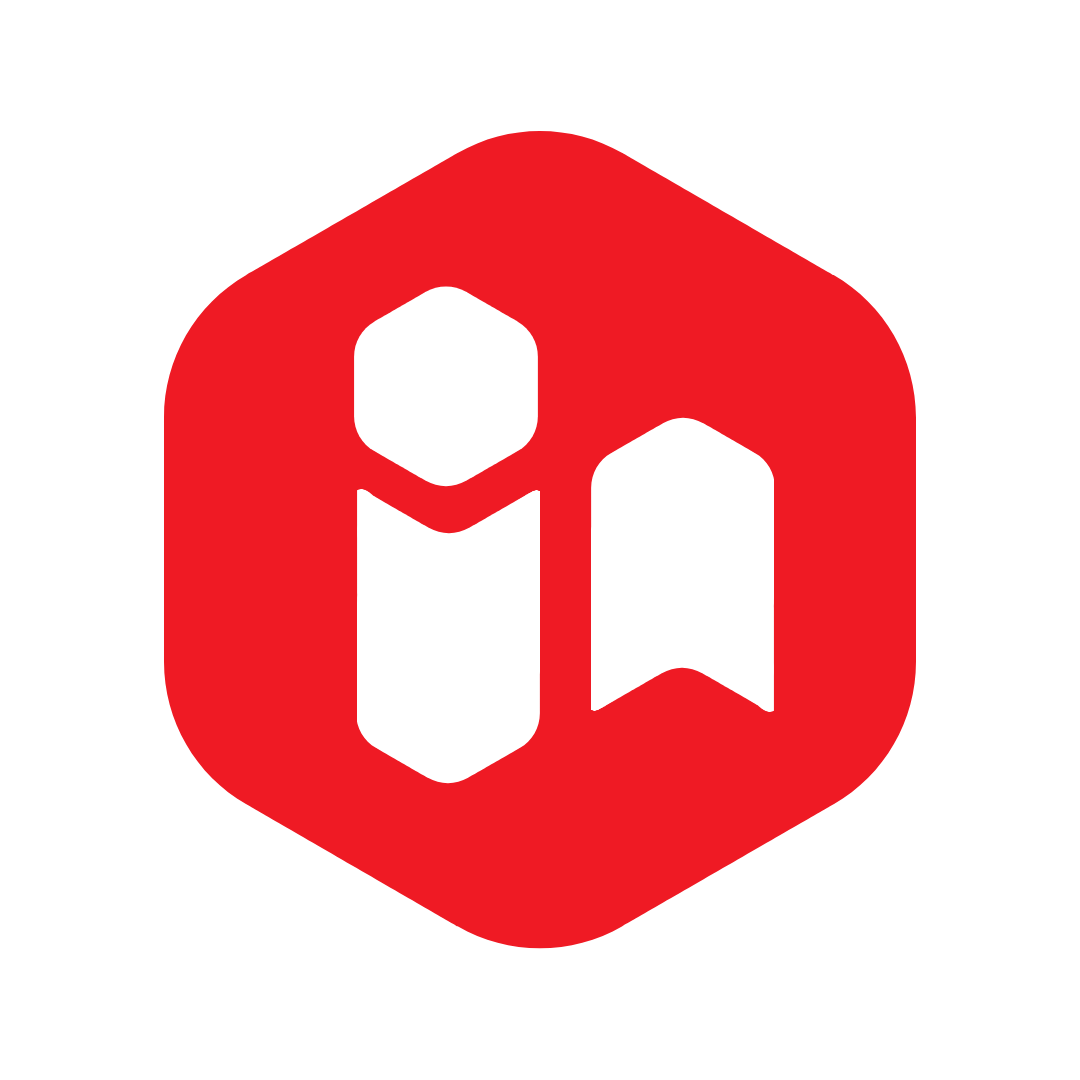Bitmoji makes creating a customized cartoon picture of oneself for social media simple and free. Have you ever wished you could use a customized cartoon image as your social networking profile picture? It’s not as difficult as you may believe.
All you have to do now is learn all there is to know about Bitmoji. This post will explain what Bitmoji is and how to make your own.
What Is Bitmoji?
Before you create Bitmoji, it is important to know what it is and how is Bitmoji different from other social media presence features. As we explained in some of our previous articles, bitmoji is a service that allows you to create a cartoon version of yourself. Your avatar may then be used as a profile photo across all of your favorite applications.
Bitmoji is accessible on the Chrome Web Store, and an Android and iOS app is also available. A browser app is also available for accessing your Bitmoji account. Bitmoji creations are integrated into a variety of different applications and services. Snapchat, Facebook Messenger, Gmail, Gboard, Slack, and iMessage are among them.
Even if your most-used applications aren’t directly connected, you can always copy and paste your avatar.
How To Make An Account?
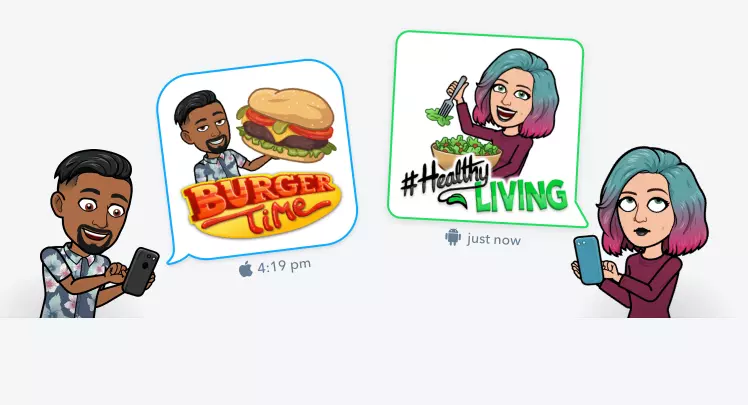
Imagine having your personalized cartoon image, and your own personal emoji with tons of amazing features. Well, people, today can have that. You can create a Bitmoji account with just the right click. To get started, create a free Bitmoji account. You have the option of creating a new account or logging in using your Snapchat credentials.
Only the Bitmoji smartphone applications and Chrome extension allow you to create a new account. On the web, it is not feasible to register a new account. You’ll need to fill out different personal information, choose a password, and choose your gender. You may now personalize your avatar.
There are also educational uses like the school use, of the cartoon avatar, as there are virtual Google classrooms and similar great apps. You can browse book shelves in the library, write on the board and everything like in real life. The good news is that they are available for both Android and iOS users.
What Is the Bitmoji Keyboard?
You may use your Bitmoji avatar in other applications on your smartphone thanks to the Bitmoji keyboard. The steps for setting up and utilizing the functionality may vary depending on whatever platform you’re using.
On Android, for example, opening the keyboard, clicking the Stickers symbol, selecting the Bitmoji tab, and picking the avatar you want to use is all it takes. On iOS, navigate to Settings > General > Keyboard > Keyboards > Add New Keyboard to add a new keyboard.
Slide the toggle next to Allow Full Access into the On position by tapping on Bitmoji. Tap the globe symbol and pick the appropriate avatar to access the keyboard while composing a message.
Is It Safe To Use In Terms Of Privacy?
When it comes to your privacy, Bitmoji isn’t exactly winning any awards. The fact that Snap owns both Snapchat and Bitmoji is obviously not ideal for individuals worried about a single corporation gathering too much data about them.
A request for complete keyboard access and authorization to examine your phone history and contacts are two further privacy issues. The developer argues that access to the keyboard is required to “download your own Bitmoji pictures from our server,” and that the firm is never “reading, sending, or storing anything you input.”
When we reviewed if Bitmoji poses a danger to your privacy, we went through all of these points in more depth. Users on both Android and iOS may deactivate full keyboard access and instead copy and paste Bitmoji avatars straight from the Bitmoji app.
How To Use Bitmojis In Snapchat?
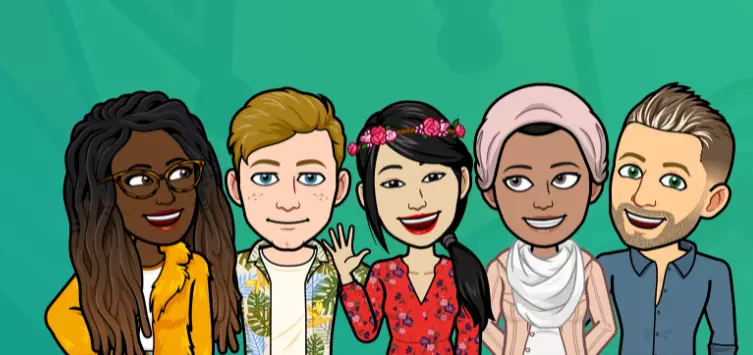
Snapchat Bitmoji and Memoji Stickers are widely used today. Thanks to the 3D Bitmoji Lenses technology and image search, Bitmojis look more alive than ever. Snapchat is one of the best locations to have the most fun with your freshly generated avatar. Snapchat provides a plethora of emoticons, filters, and prizes that are the ideal compliment to your Bitmoji’s personality.
Given that the two applications are owned by the same firm, you’d think that integrating them would be simple. It does not let you down. Open your Snapchat app and touch the Profile link in the top left-hand corner of the camera screen to get started. Then, to access Snapchat’s Settings menu, tap on the Gear symbol. Go to Bitmoji > Link Bitmoji from the Settings menu.
When asked, accept the confirmation page to complete the connecting procedure. Even if you created your Bitmoji account using your Snapchat credentials, you’ll need to follow the steps above to utilize your creations on the Snapchat network.
The Customization Features
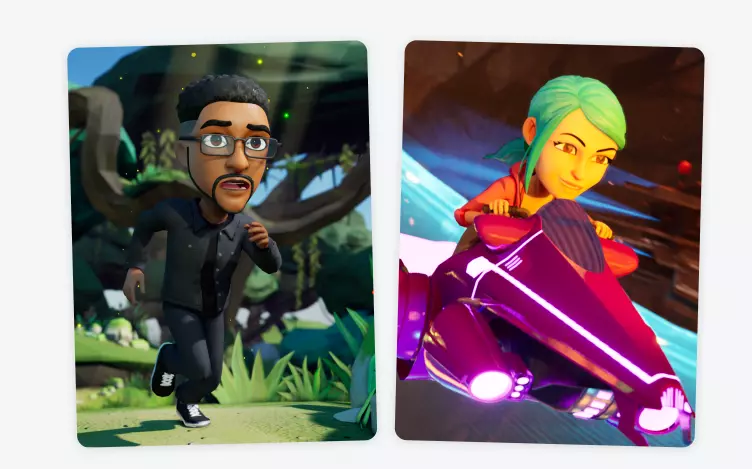
You have the option of uploading a selfie or creating your own image. Skin tone, face structure, hair color, attire, headgear, physique type, and more may all be customized. You may also pick from three distinct general themes: Deluxe, Bitstrips, and Classic. Some clothes will only be available for a short period during athletic events, holidays, and other special occasions.
Unfortunately, you won’t be able to wear that Santa suit all year. You may start utilizing the large archive of stickers after you’ve completed the design process. There’s one for almost every event, emotion, or activity you can think of. To sum up, there is a lot of customization features, which help you to get the most out of your Bitmoji in a fun way.
The Bitmoji experiences range from google slides to search engines and most of the messaging app programs. There is a lot of icons like the gear icon, globe icon which will help you make your own emojis and stickers icon for personal use. Just follow the above steps in Google Chrome or any other web app.
The Bottom Line
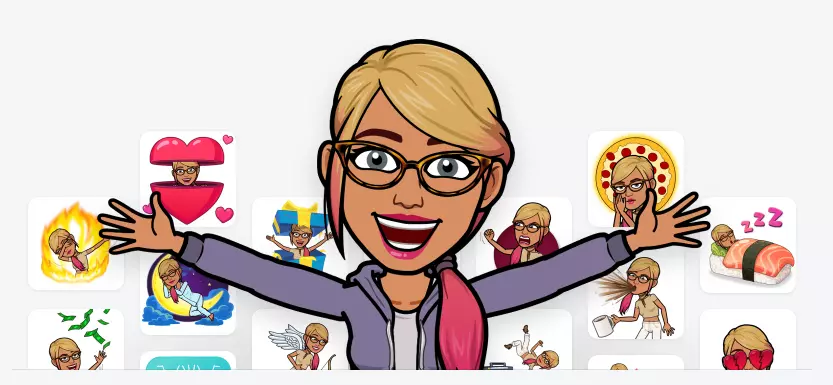
To sum up some general Bitmoji tips. Before that, keep in mind that some of the features are available only for a limited time or seasonal. We’ll conclude with two additional Bitmoji hints that you’ll most likely find handy. To begin, if you suddenly can’t access your Bitmoji avatars from your device’s primary keyboard, it’s nearly always due to a lack of complete keyboard access.
The issue should be resolved by just turning the functionality on and off. Return to Settings > General > Keyboard > Keyboards and choose Bitmoji to toggle the authorization on iOS. Go to System > Languages and input > Keyboard and input methods > Virtual keyboard > Manage keyboards on your Android device.
Second, even if Bitmoji isn’t included in the other app’s Share menu, there’s a stealthy way to share your Bitmoji creations with other applications. Simply launch the Bitmoji app, touch an icon, and save it to your camera roll. When you’re ready to share an avatar, replace it with the freshly saved image.
With hundreds of millions of users on each of the major social media platforms, standing out is becoming more difficult. Adding a touch of pizazz to your online presence using Bitmoji is one method to do it. Check out the video below to see how to set up and use Bitmojis.
Read more articles in the Technology Category